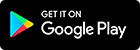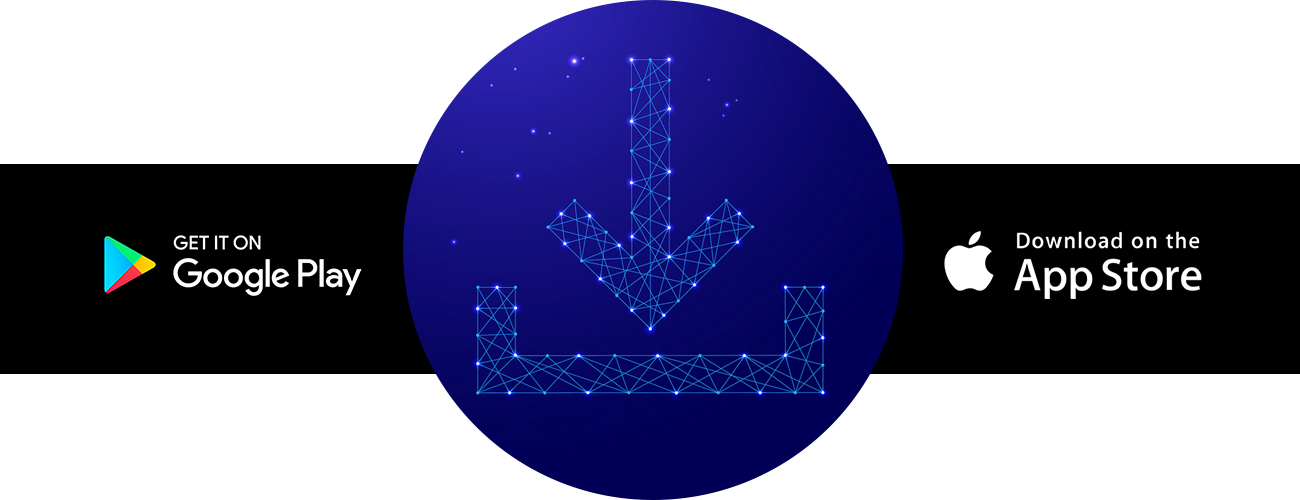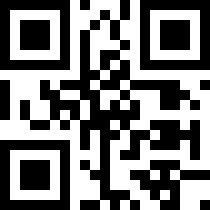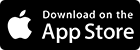Service Preview
- 1. Download 'initial' APP
- 2. Sign in 'initial' Service
-
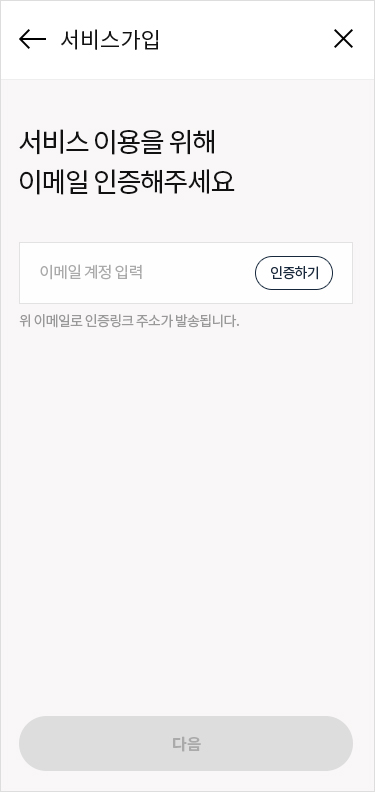
Email Verification
-
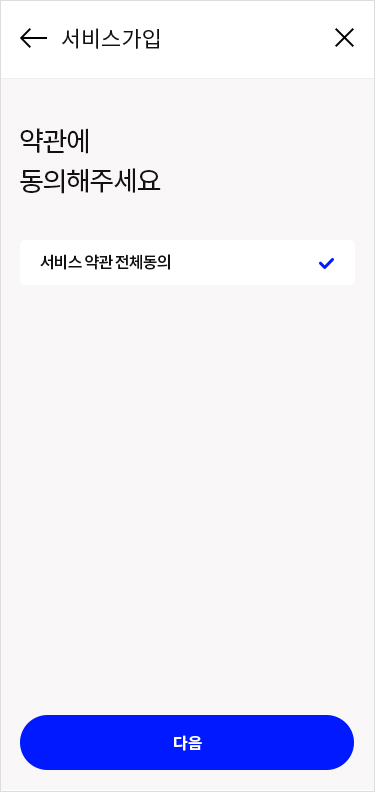
Terms and Conditions
-
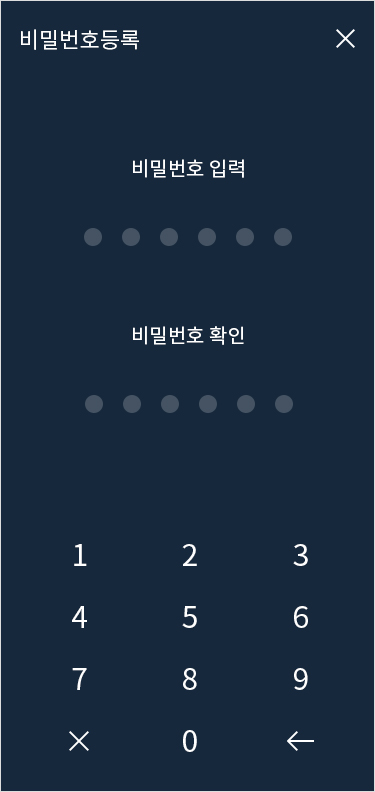
Register Password
-
- 3. Issue Proof of Mobile Service Subscription
-
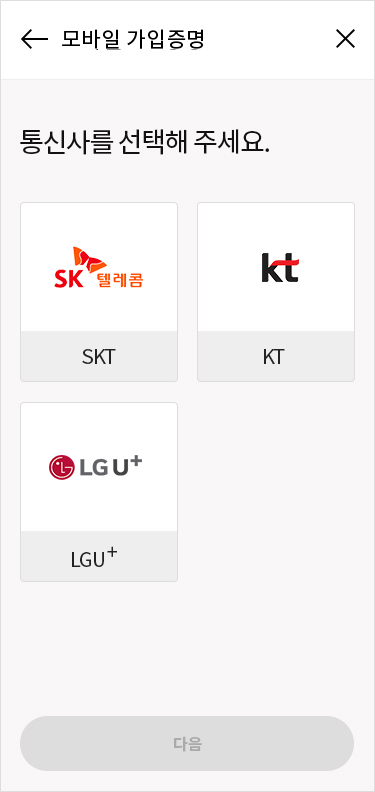
Select Telecommunication Company
-
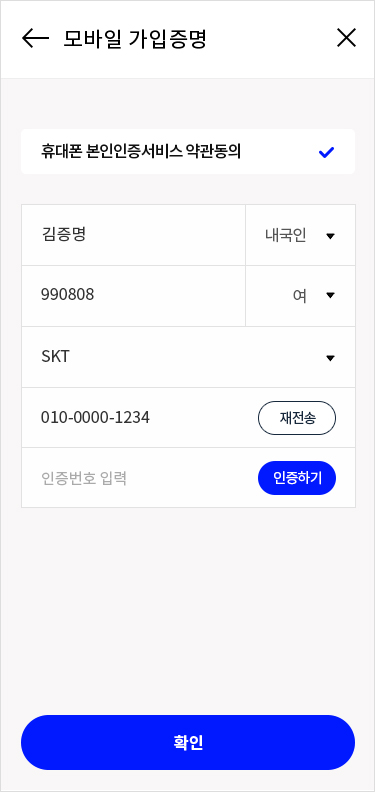
Enter Information
-
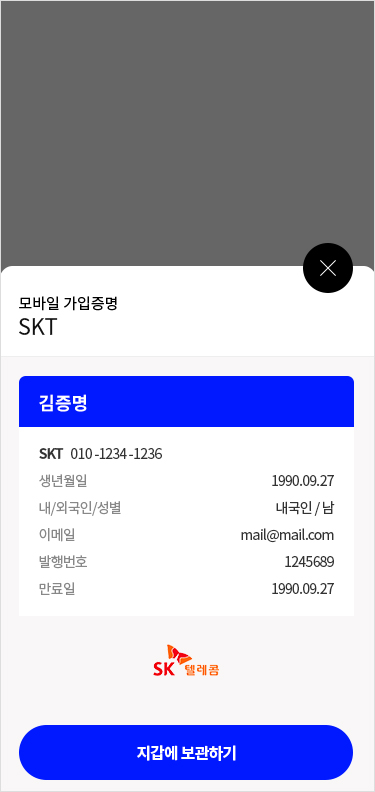
Save to wallet
-
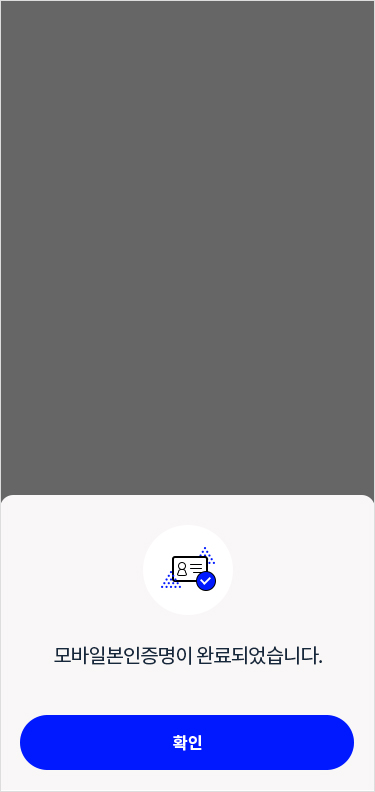
Issue completed
-
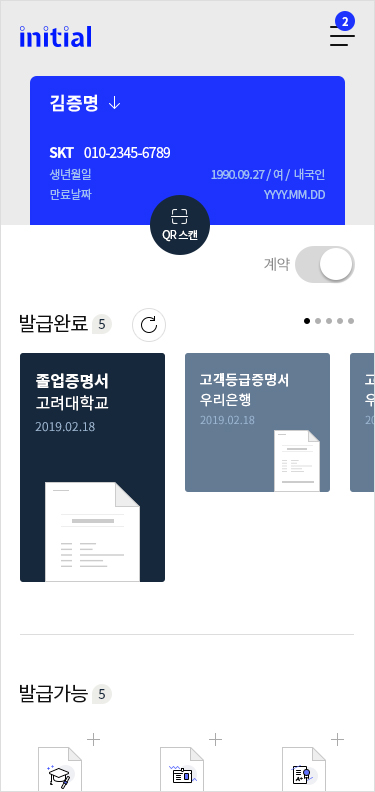
Check at Home
-
- 4. Issue Credential of University Graduation
-
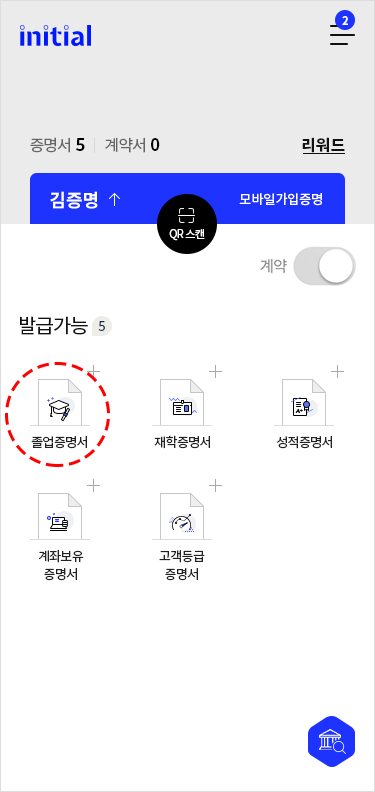
Select Type of Credential
-
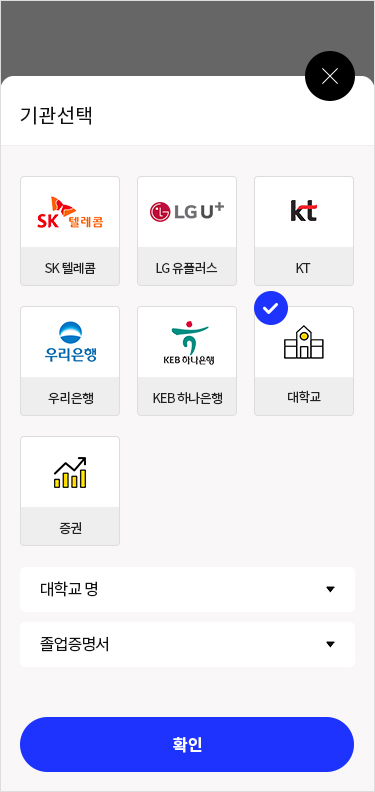
Select Type of Credential
-
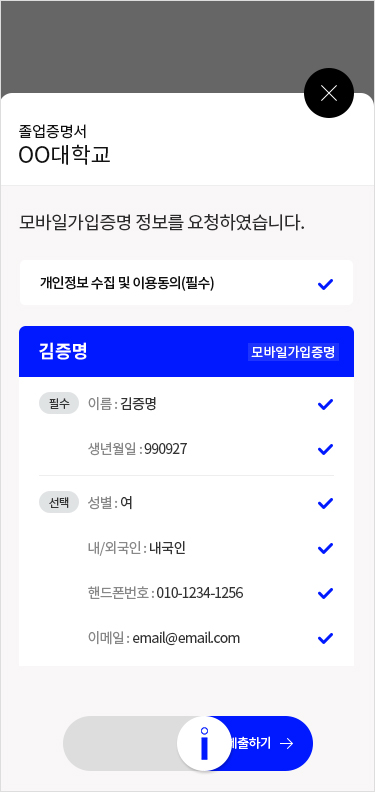
Submit Proof of Mobile Service Subscription
-
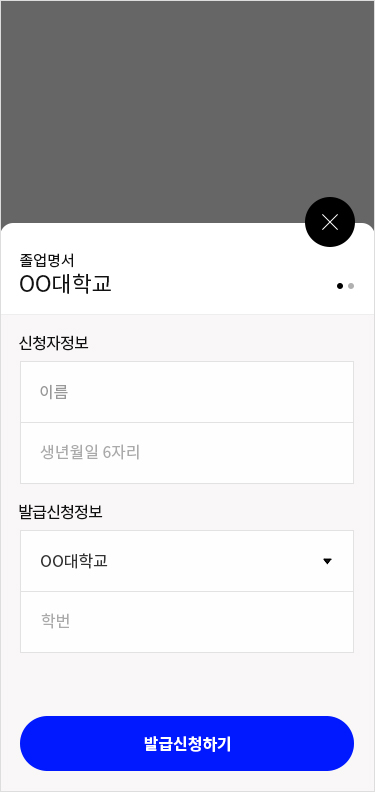
Enter Student Number
-
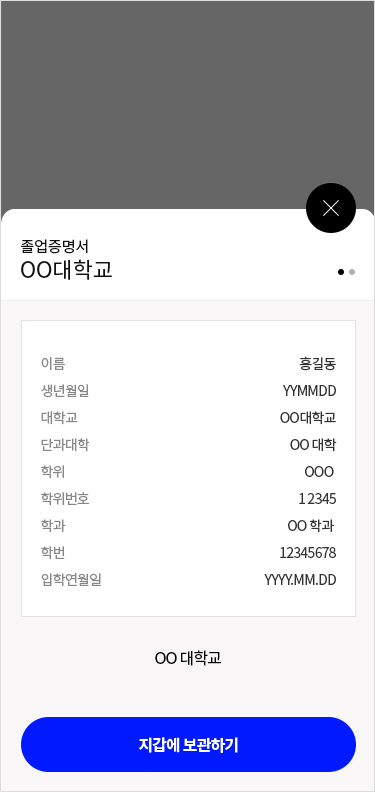
Save to wallet
-
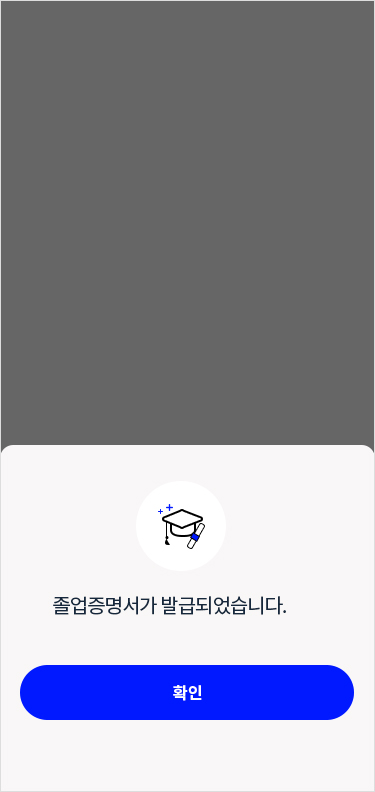
Issue completed
-
- 5. Submit Credential of University Graduation
-
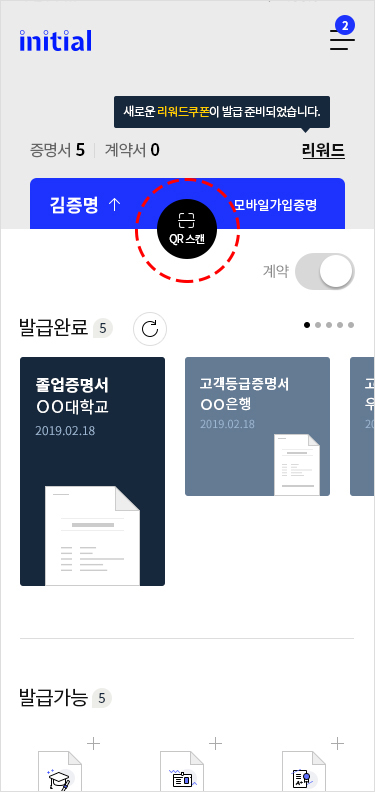
QR Scan
-
 Click the 'Submit' button below to scan the QR code that appears with the initial app.
Click the 'Submit' button below to scan the QR code that appears with the initial app.
-
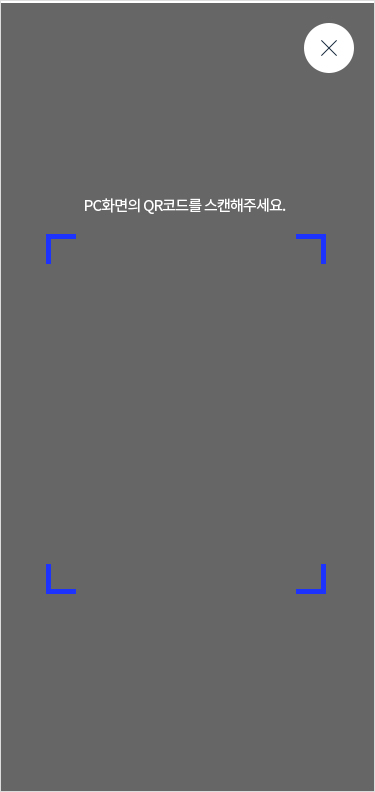
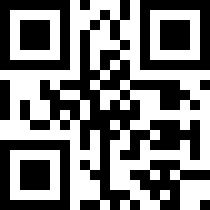
Submit QR Scan
-
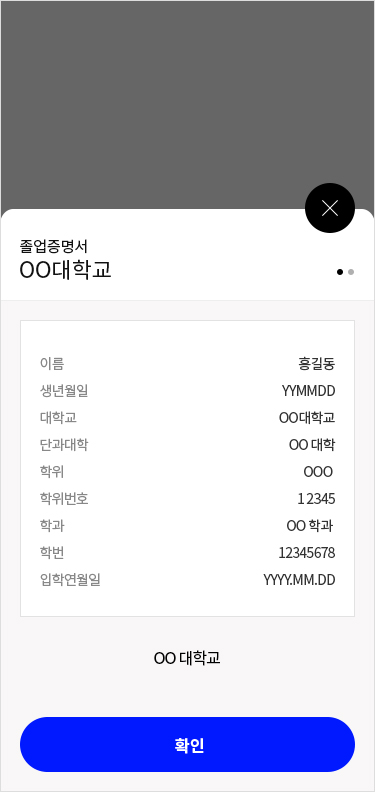
Submission of Credential of Graduation completed
-
- 6. Issue Wooribank Credential of Customer Credential of Customer Rating
-
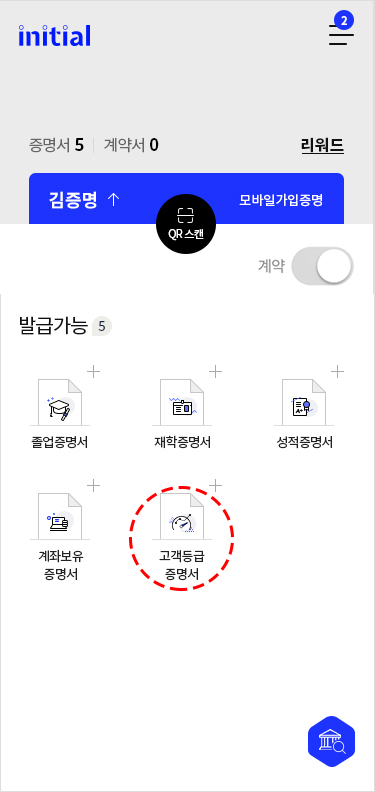
Select Type of Credential
-
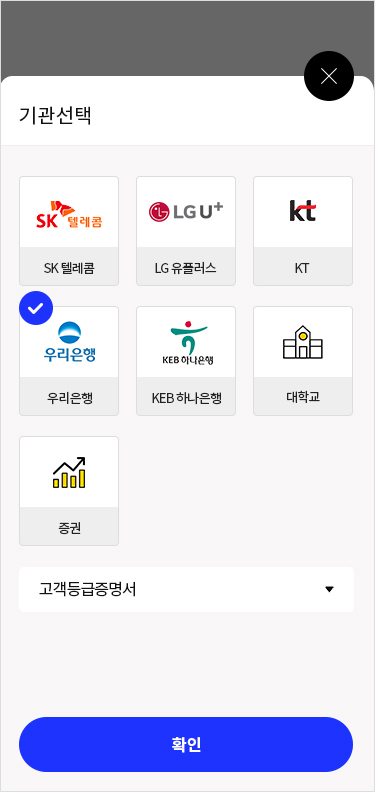
Select Organization
-
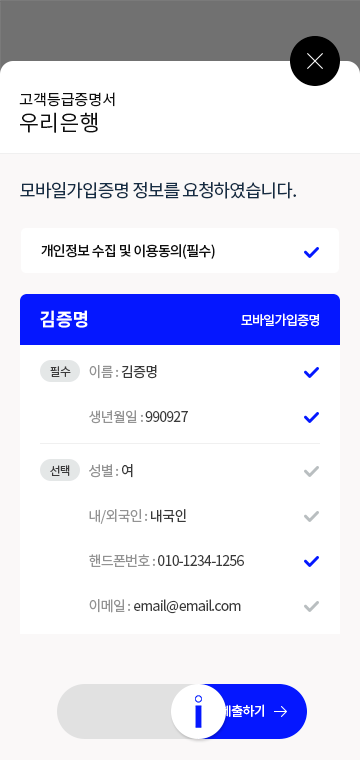
Submit Proof of Mobile Service Subscription
-
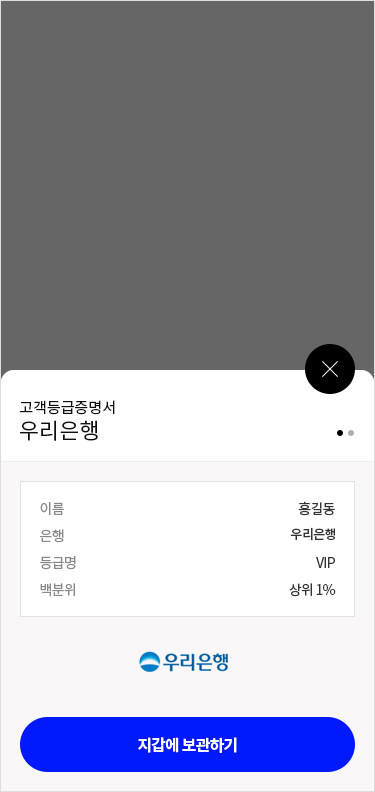
Save to wallet
-
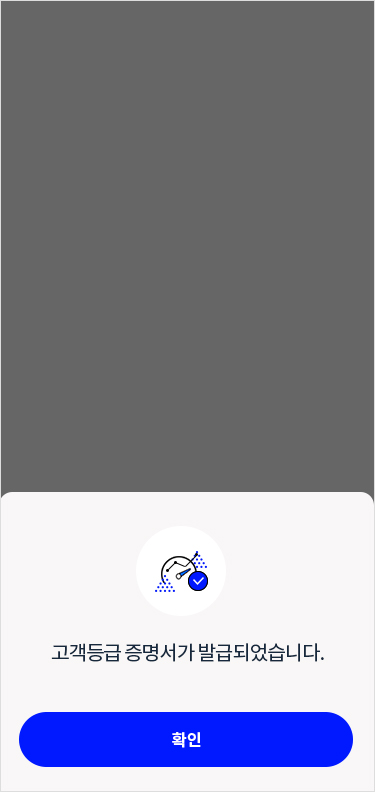
Completed
-
- 7. Submit Wooribank Credential of Bank Account Holder
-
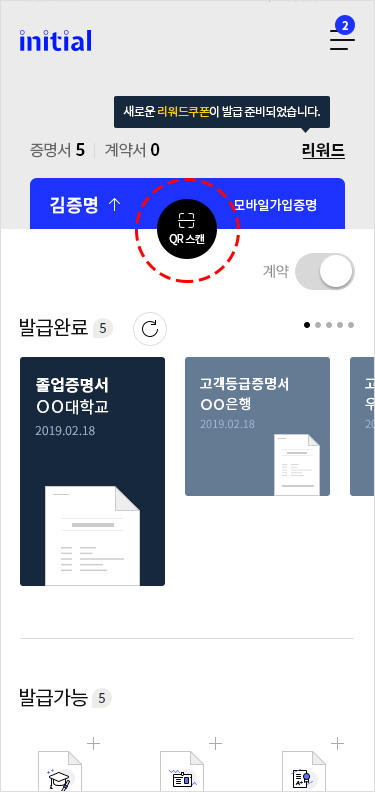
QR Scan
-
 Click the 'Submit' button below to scan the QR code that appears with the initial app.
Click the 'Submit' button below to scan the QR code that appears with the initial app.
-
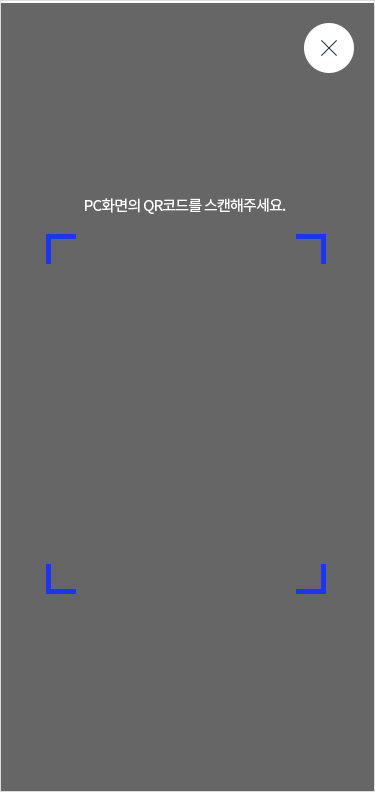
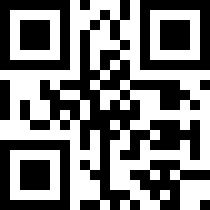
Submit QR Scan
-
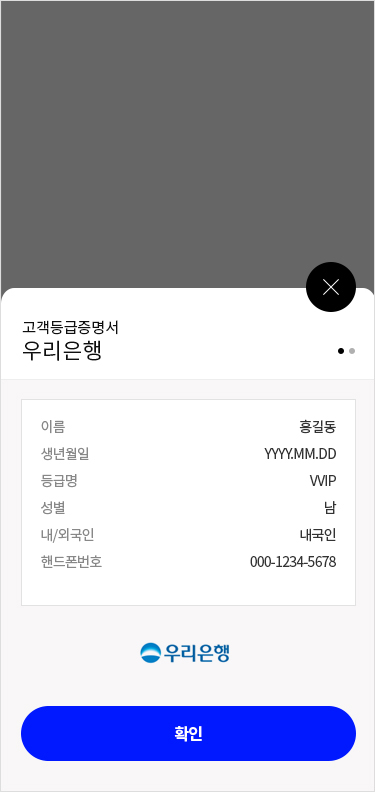
Credential of Customer Rating issue Completed
-
- 8. Issue KEB Hanabank Credential of Bank Account Holder
-
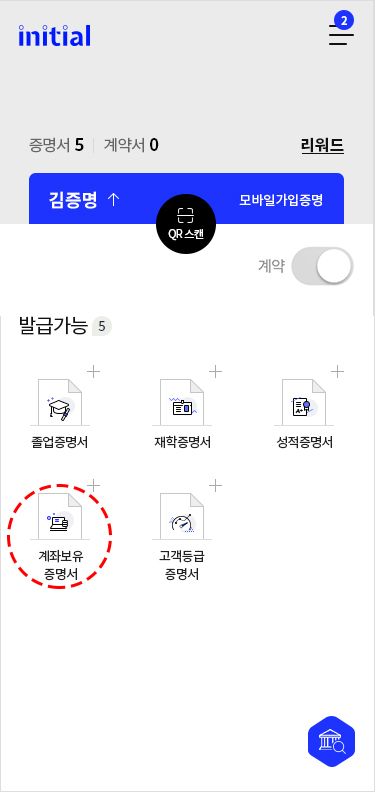
Select Type of Credential
-
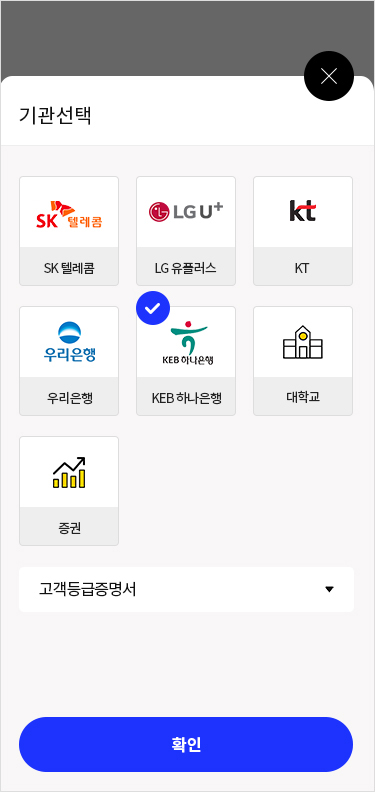
Select Organization
-

Submit Proof of Mobile Service Subscription
-

Save to wallet
-
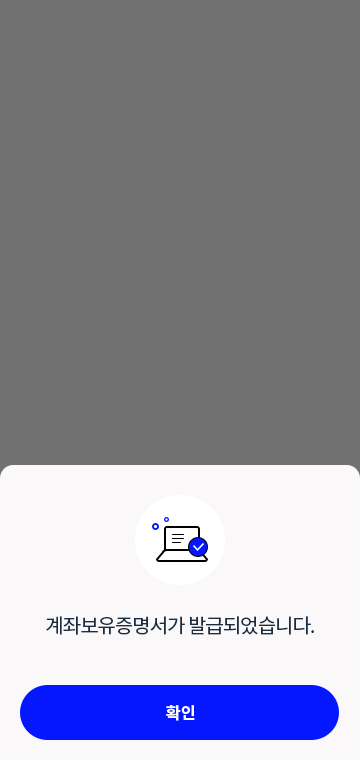
Issue completed
-
- 9. Submit KEB Hanabank Credential of Bank Account Holder
-
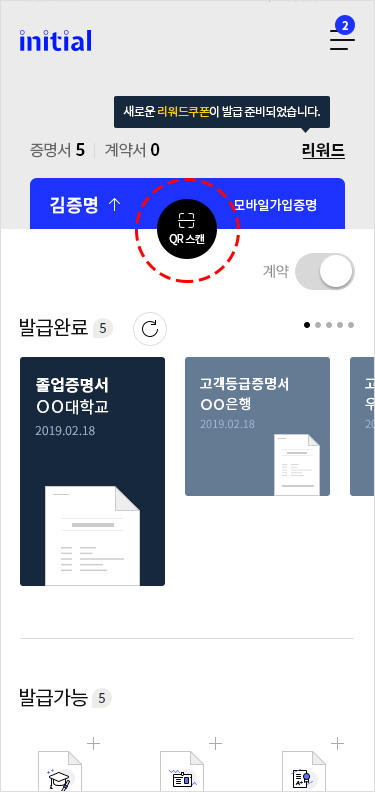
Submit QR Scan
-
 Click the 'Submit' button below to scan the QR code that appears with the initial app.
Click the 'Submit' button below to scan the QR code that appears with the initial app.
-
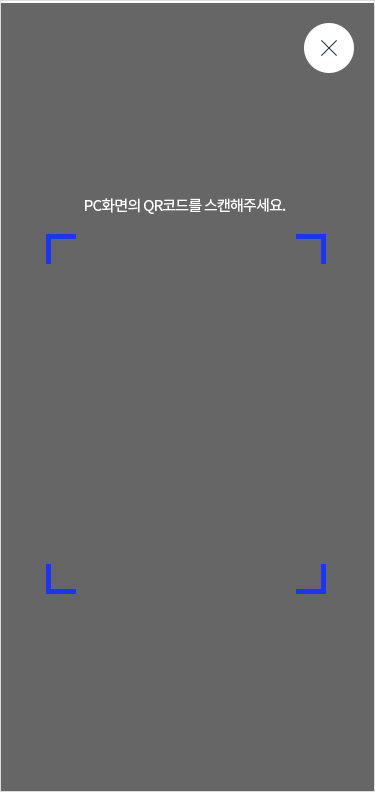
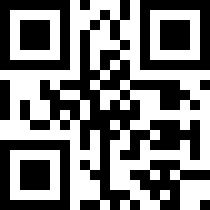
Submit QR Scan
-
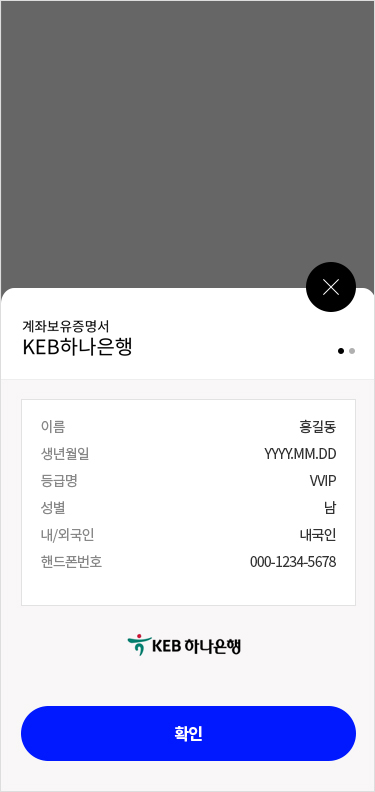
Credential of Bank Account Holder submitted completed
-
Please Submit Credential by scanning QR code through 'initial' APP
The pop-up will automatically disappear when the submission is complete